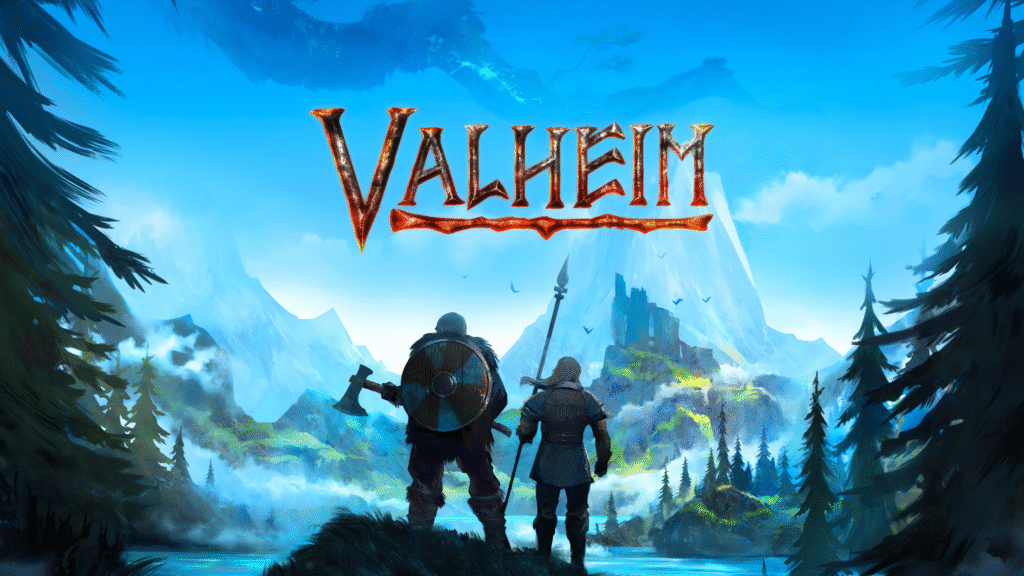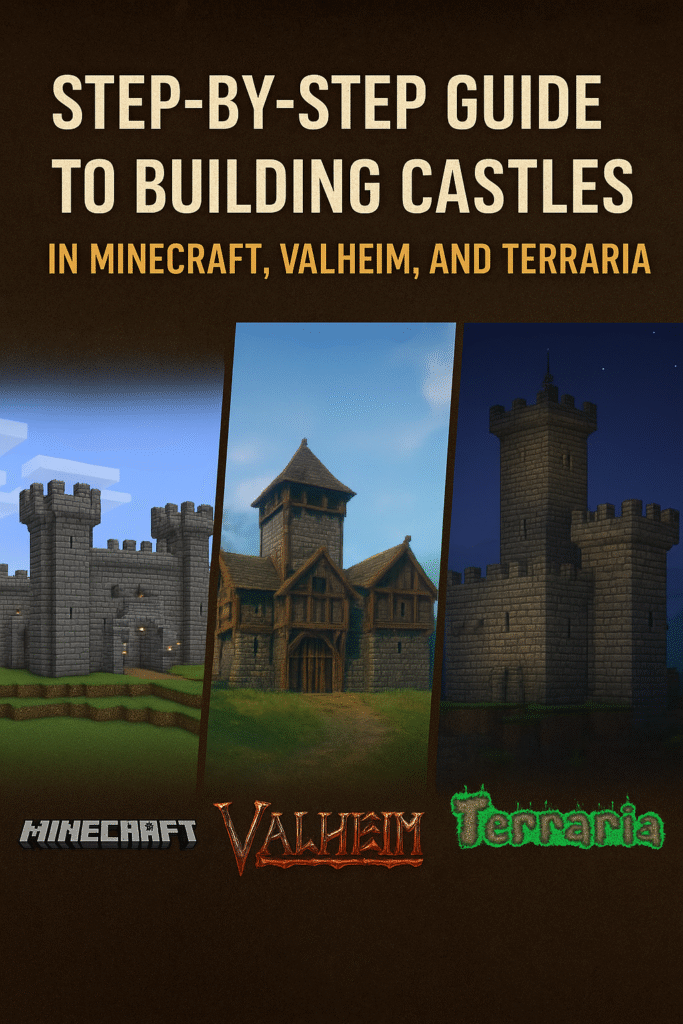Upgrading from Windows 10 to Windows 11 brings a modern interface, better gaming performance, and improved security. But before you make the jump, you need to ensure compatibility, back up your files, and follow the right steps.
This guide walks you through how to safely upgrade to Windows 11 — whether you’re doing it for free or installing a fresh copy with a new license.
📌 Before You Upgrade: Check Compatibility
Windows 11 has stricter requirements than Windows 10. Verify your PC meets them:
1. Minimum System Requirements
✔ Processor: 1 GHz+, 2+ cores (Intel 8th Gen+/AMD Ryzen 2000+ or Qualcomm 7c+)
✔ RAM: 4GB (8GB recommended)
✔ Storage: 64GB+
✔ Secure Boot & TPM 2.0 (Required)
✔ DirectX 12 / WDDM 2.0 GPU
2. How to Check if Your PC Supports Windows 11
- Press
Windows + R, typetpm.msc, and hit Enter — If TPM 2.0 is listed, you’re good. - Download Microsoft’s PC Health Check Tool (Download Here) to verify full compatibility.
❌ If your PC isn’t officially supported, you can still install Windows 11 via workarounds (explained later).
🔹 Method 1: Free Upgrade via Windows Update (Recommended)
If your PC is compatible, Microsoft will offer Windows 11 through Windows Update.
Step-by-Step Upgrade Process
- Backup Important Files (Use OneDrive or an external drive).
- Open Settings → Windows Update.
- If eligible, you’ll see: “Upgrade to Windows 11 is ready” → Click Download & Install.
- Follow the prompts and let the installation complete (~30–60 mins).
✅ After installation:
- Your files, apps, and settings will remain intact.
- You can roll back to Windows 10 within 10 days (Settings → System → Recovery
🔹 Method 2: Clean Install Using a USB (Best for Performance)
If you want a fresh start (or your PC isn’t getting the update), follow this method.
Step 1: Create a Windows 11 Bootable USB
- Download the Windows 11 Media Creation Tool (Official Link).
- Run the tool and select “Create installation media”.
- Choose USB flash drive (8GB+) and follow the prompts.
Step 2: Install Windows 11
- Back up your files (this will erase your drive).
- Insert the USB and restart your PC.
- Boot from USB (Press F12/F2/DEL during startup to enter BIOS).
- Follow the setup, delete old partitions, and install Windows 11.
💡 Need a cheap Windows 11 license?
👉 Get a Genuine Windows 11 Home Key ($21, 75% OFF)
⚠️ Method 3: Bypass TPM/CPU Requirements (Unsupported PCs)
If your PC doesn’t meet requirements, you can still install Windows 11 with registry tweaks:
Step 1: Modify Registry Before Installation
- During setup, press Shift + F10 to open Command Prompt.
- Type: regedit
- Navigate to: HKEY_LOCAL_MACHINE\SYSTEM\Setup\MoSetup
- Create a New DWORD (32-bit) Value named
AllowUpgradesWithUnsupportedTPMOrCPUand set it to 1. - Close Registry Editor and proceed with installation.
⚠ Warning: Microsoft may not provide updates for unsupported PCs.
🔄 What to Do After Upgrading to Windows 11
- Check for driver updates (Settings → Windows Update → Advanced → Optional updates).
- Reinstall necessary apps (if you did a clean install).
- Customize your settings (Start menu, dark mode, etc.).
🚨 Troubleshooting Common Upgrade Issues
❌ “This PC can’t run Windows 11” → Use Method 3 (bypass) or upgrade hardware.
❌ Installation stuck at 100% → Wait 1–2 hours; if still stuck, force restart.
❌ Wi-Fi/Bluetooth not working → Install latest drivers from manufacturer’s website.
💡 Pro Tips for a Smooth Upgrade
✔ Disable antivirus before upgrading (can interfere with installation).
✔ Use a wired internet connection for faster downloads.
✔ Keep your Windows 10 product key (it works for Windows 11 activation).
🎉 Enjoy Your New Windows 11 PC!
Whether you upgraded for free or did a fresh install, Windows 11 offers a faster, more secure experience with a sleek new design.
👉 Need a Cheap Windows 11 License? Get 75% OFF Here
📌 FAQ (Quick Answers)
Q: Is Windows 11 free for Windows 10 users?
A: Yes, if your PC meets requirements (until October 2025).
Q: Can I revert to Windows 10 after upgrading?
A: Yes, within 10 days (Settings → Recovery → Go Back).
Q: Does Windows 11 slow down older PCs?
A: No, it’s optimized to run as well (or better) than Windows 10.
💬 Need Help?
Stuck during installation? Drop a comment below!